We’re excited to bring SEO reporting to your Executive Report through a direct integration with Google Search Console! In this guide, you’ll learn:
- Why SEO matters for your business
- What Google Search Console does
- How to connect your Google Search Console account to the Executive Report
- How to interpret and customize the data once connected
Why SEO Matters
You’re already working hard to attract customers—managing your reviews, listings, social media, and ad campaigns. But SEO is the glue that ties all of these efforts together. It ensures your business shows up when customers search for what you offer.
Search Engine Optimization (SEO) is the process of improving the quality and quantity of traffic to your website through organic search results. To rank on the first page of Google, your business needs a strong SEO foundation. Key factors that impact SEO include:
- Customer reviews and star ratings
- Listing consistency across the web
- Social media activity
- Website speed, security, and mobile responsiveness
With the Google Search Console integration, you’ll see how all your efforts contribute to better search rankings—all in one place.
What is Google Search Console?
Google Search Console is a free tool provided by Google that allows website owners to monitor and optimize their site’s presence in search results. It provides powerful data, including:
- Search queries (keywords) driving traffic
- Clicks and impressions for each page
- Average position in search results
- Indexing issues and mobile usability errors
When integrated into the Executive Report, you gain access to these SEO insights automatically, alongside your other digital performance metrics.
Benefits of Connecting Google Search Console
By connecting Google Search Console to your Executive Report, you’ll receive proof-of-performance reporting on your SEO. This includes key metrics such as:
- How many queries does your website appear for on page one of Google
- Total number of clicks your website receives
- Total number of impressions (how often your site shows up in search)
- Top-performing search queries and their average position
- Top-performing pages based on clicks and impressions

You’ll also unlock a unique metric:
“Queries on the 1st Page of Google Search”—a KPI not natively available in Google Search Console. This number is updated daily and shows the outcome that truly matters: visibility on page one.
Best of all, once connected, reporting is automated and ongoing.
Understanding Google Search Results
Google Search has three main types of results:
1. Paid Ads – These appear at the top of search results and are clearly labeled as ads.
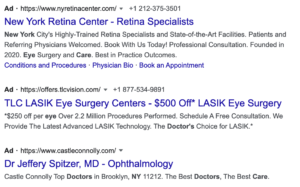
2. Local Pack – A map and list of businesses near the searcher’s location. SEO, especially local SEO, influences this section.
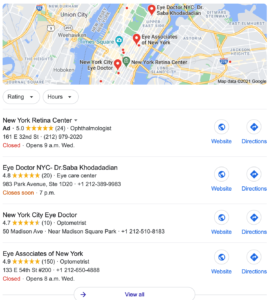
3. Organic Search Results – These make up roughly 40% of total website traffic. Appearing here—especially on the first page—is crucial for customer discovery.
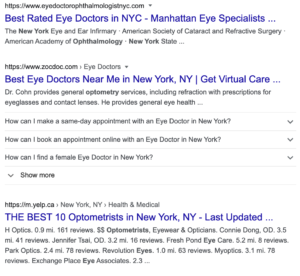
How to Connect Google Search Console to the Executive Report
Step 1: Set Up Google Search Console
To begin:
- Ensure you have a Google Search Console account connected to your website using a URL-prefix property, and that it’s fully verified.
- Don’t have one yet? Follow these steps or reach out to your account rep.
Note: It can take 24–48 hours after setting up for data to appear.
Step 2: Connect to the Business App
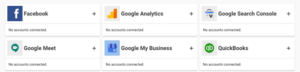
- In Business App > Connections, find the Google Search Console card.
- Click the ( + ) to add your account (only one connection is allowed per account).
- Log into the Google account that has access to the Search Console property.
- Select the property you’d like to connect.
- Once connected, data will appear within a few minutes. The system pulls in the last 30 days of history.
If your account isn’t showing up, make sure:
- It’s a URL-prefix property (not domain-wide)
- It’s fully verified
- You have the right permissions to access the property
Step 3: Customize Search Queries in the Report
You can personalize which keywords appear in your Executive Report.
- By default, the top 10 queries by clicks are pulled in.
- You can edit this list—remove or add up to 20 total queries.
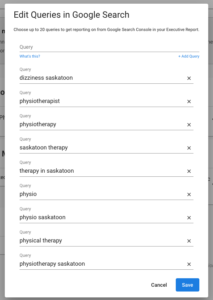
To customize:
- Go to Business App > Connections
- Click the kabob menu (⋮) > Select Edit Queries
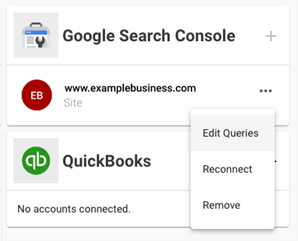
Frequently Asked Questions
Q: I’ve connected to Search Console, but I don’t see any data. Why?
- It can take up to 5 minutes for data to appear after connecting.
- If no queries have received clicks in the last 30 days, no data will show. As your SEO improves, data will begin populating in the report.
Final Thoughts
The integration of Google Search Console into the Executive Report gives you a streamlined view of your SEO progress—without needing to dig through multiple tools. It’s an easy, powerful way to validate your marketing efforts and prove that your business is climbing the ranks in Google search.







